The development of the smart astrophotography wireless controller StellaVita has been over two years from its inception to release. Since its launch, many users have asked, "Does the StellaVita support equatorial mounts from XXX brand?", "How do I control the equatorial mount with the box?"
The development of the smart astrophotography wireless controller StellaVita has been over two years from its inception to release. Since its launch, many users have asked, "Does the StellaVita support equatorial mounts from XXX brand?", "How do I control the equatorial mount with the box?"
Today, we provide a guide specifically related to the connection of equatorial mounts.
Equatorial Mount Brands and Models Supported By StellaVita
StellaVita is an open ecosystem with broad compatibility, supporting most equatorial mounts driven by the INDI platform, including brands like ZWO, Sky-Watcher, iOptron, Celestron and more. Additionally, equatorial mounts based on the Onstep design, such as Meow, EasyMount, WrapAstron, ClearSky, GiantSky and BlackHole, are also supported.
Click here to check the full list of supported equipment.
Our development team continues to work hard and further compatibility testing for more brands and models of equatorial mounts is underway, continuously expanding device support.
Hardware Connection
StellaVita currently connects to equatorial mounts via serial cables, using a USB2.0 data cable or an Eqmod cable/RS232 to USB cable for direct connection to the StellaVita.
- USB 2.0 data cable

- Eqmod Cable

- RS232 to USB Cable (specifically for equatorial mounts, provided by the manufacturer)

StellaVita supports a variety of commonly used serial chips, including CH341, FTDI, PL2023 and CP210, so there is no need to worry about serial chip recognition.
For Celestron equatorial mounts (e.g., AVX), you need to select and confirm "Quick Calibration" on the hand controller before StellaVita can successfully connect and control the mount.
For Sky-Watcher equatorial mounts, when using Eqmod mode, the baud rate may need to be adjusted:
- For models like HEQ5, select 9600 baud rate.
- For EQ6-R, the baud rate should be set to 115200. For specifics, please consult the manufacturer.
Since there are many different brands and models of equatorial mounts, we recommend referring to the connection method for the equatorial mount and PC for wired connections (you can consult the equatorial mount manufacturer for details). For equatorial mounts from different production stages, the following connection methods are recommended:
For older models of equatorial mounts:
① Equatorial Mount ➡ RS232 Equatorial Mount Connection Cable ➡ RS232 to USB Serial Cable ➡ StellaVita
② Equatorial Mount ➡ USB Serial Cable ➡ StellaVita
For newer models of equatorial mounts:
Equatorial Mount ➡ Standard USB Cable ➡StellaVita
Note:
- A 12V DC power supply with sufficient power output is required. 12V 5A or above is recommended.
- StellaVita consumes approximately 3-4W in standby mode, which is very low. However, when using StellaVita to manage power for other devices, please confirm that the input power is sufficient for the other devices and is within StellaVita's rated power limit. If the input power is insufficient, it could lead to issues like repeated reconnections or disconnections of devices.
Software Configuration
After completing the cable connection and powering on, open the StellaVita App and select the equatorial mount to connect.
If you are unsure about the mount's driver, select "Start Scan" and the system will automatically detect and match the connected mount. It may take some time for scanning. If the mount is not found, you can manually select the driver from the dropdown menu. If still unresolved, please contact our technical support for further assistance.

Common Issues
| Problem | Possible Cause | Solution |
| Equatorial mount fails to connect: After clicking "Connect", there is a spinning icon that quickly disappears without connection. | The mount is not powered on or connected properly. | Ensure the mount is powered on and the power cable is properly connected. Check the USB cable connection and try reconnecting. Try using a different cable. |
| Equatorial mount fails to connect: A spinning icon appears for a while but then disappears and no connection. | Incorrect driver selection or incorrect baud rate setting. |
Select the correct driver based on your device. Visit the manufacturer’s website for the correct driver name or contact support for help. Set the correct baud rate. |
| Mount connects successfully but cannot point to objects or move. | Incorrect driver selection or mount not properly synced. |
Select the correct driver for your device. Sometimes different devices using the same protocol (e.g., lx200) may connect with the same driver but cannot control each other. Check the mount’s device info to ensure coordinates and location sync correctly. If not, disconnect and restart the mount and StellaVita. |
| Mount connects successfully but fails to go Home (zero position) | Incorrect initial zero position or clock/geographic information error. |
Ensure the mount is at zero position when powered on. Most mounts default to the zero position upon startup. You can try to move the mount to the zero position, power it off, and power it back on to reset the initial zero position. |
| Mount connects and returns to Home (zero position) but continues to move. | Normal. |
To avoid some mounts being unable to stop after homing, StellaVita continues tracking after the zero position is reached. If you want to stop movement after homing, use the park function to set the stop position at zero. |
| Mount connects and returns to Home (zero position) but turns horizontal during parking (returning to park position). | Normal. |
The default park position is horizontal. You can manually set any position as the park position. For example, if you set the zero position as the park position, the mount will automatically return to zero during parking. |
Need Help?
If you still have unsolved questions, click here to contact our technical support team.
StellaVita User Group
For sharing your experience with StellaVita and interacting with StellaVita lovers, join our official user group! Let's start your "Star Life" here. Viva la StellaVita!
Join StellaVita Facebook Group Here!