Hey there, fellow space nerd! If you’re new to astrophotography, you’ve probably heard about "guiding" and thought, "Ugh, that sounds complicated." Trust me, I’ve been there. But what if I told you guiding is just like training wheels for your telescope? It keeps your shots steady so you can capture jaw-dropping deep-space selfies (well, galaxy selfies). And with ToupTek Astroke StellaVita, it’s as easy as microwaving popcorn. Let’s break it down!
Why Guiding? The "Uh-Oh" Fixer
Imagine trying to take a 5-minute photo of the Orion Nebula while your telescope slowly drifts. Without guiding, your stars turn into squiggly lines (RIP, masterpiece). Guiding solves this:
- A tiny guide camera watches one star.
- Software (StellaVita App) spots if the star moves.
-
Your telescope gets nudged back into place.
Result: Pinpoint stars, even in super-long exposures. Magic!
Before You Start: Gear UP!
Here’s what you’ll need:
- StellaVita smart wireless astrophotography controller (the brain).
- Guide camera (even a cheap astronomy cam works!).
- Guide scope (a mini-telescope) or OAG (fancier, attaches to your main telescope).
- StellaVita App (download it on Google Play or Apple Store. Or you can go here to download directly—it’s free!).
Pro Tip: Start with a medium bright star. They’re like the "training stars" of the sky!
Step 1: Connect Everything in StellaVita
Don’t sweat - it’s like pairing Bluetooth headphones!
- Power up StellaVita → wait for the beep-beep (hotspot on) →another beep-beep→then beeeeeep (ready!).
- On your phone:
- Connect to Wi-Fi: StellaVita_XXXX (password: 12345678).
- Open the StellaVita App → it auto-connects.

- In the app:
- Go to Settings > Guiding Camera > Device Selection.
- Pick your camera from the list (if it doesn’t show up, select its driver manually).
- Tap "Guiding Camera" on the left toolbar.

Gotcha Moment: If your camera needs a driver (like some ZWO or QHY cams), go to "Device Driver" in settings and tap it. Poof! It’ll appear.
Step 2: Settings Made Simple - No PhD required!
Under Setting > Guiding Camera
| Setting | What to Pick | Why |
| Exposure Time | 0.5 - 4 seconds | Short enough to catch drift, long enough to see stars. |
| Gain | Start at 50–70% of max | Bright stars without turning space into static. |
| Binning | 1x1 (or 2x2 if pixels are tiny) | Makes stars easier to track. |
| Multi-Star Guiding | Turn ON | Uses multiple stars—way more reliable! |
Set "Focal Length" in Guiding Setting:
- If using a guide scope, enter its focal length;
- If using an OAG, enter your main telescope's focal length.
Step 3: Let's Start Guiding - Time for the fun part!
- Open the guiding screen: Tap the "Guiding Camera" icon → you’ll see live starry video.

-
Pick a guide star:
- Option A: Tap and hold a star (it’ll glow green with a box around it).
- Option B: Tap the "triangle" button → StellaVita auto-picks a star (recommended).

-
Hit GUIDE! Tap the triangle icon on the right. Two things happen:
- Calibration: Your scope wiggles (don’t panic!). It’s learning how to correct drift.
- Guiding begins! Stars stay locked.

See the green box? That's your guide star in jail (it can't escape now).

Reading the Guiding Curve: Is it Good or Bad?
Tap the "Graph" icon on the left toolbar. You’ll see this:
- Blue line (RA): Tracks left/right drift.
- Red line (DEC): Tracks up/down drift.
- RMS (Root Mean Square): Your "guiding score." Aim for < 1.5 px (lower = better).

| RMS Reading | What It Means | Fix It! |
| < 1.0 px | "NASA wants your number!" | Do nothing! Go drink hot cocoa. |
| 1.0–1.5 px | "Pretty good!" | Tweak settings below if picky. |
| > 1.5 px | "We can do better!" | Adjust Aggression or Hysteresis |
Troubleshooting: My Guiding Sucks!
Problem 1: "My star keeps running away!"
- Fix: Increase Aggression (in Setting > Guiding Camera). Start at 60 → bump to 70. Think of it as turning up the "grip" on your star.

Problem 2: "The guide star vanished!"
- Why? Clouds, wind, or a bumped telescope.
- Fix:
- Tap the "triangle" button to pause
- Re-pick your star (long-press a bright one).
- Tap "triangle" again → it’ll resume!
Pro Move: Turn on "Dither" in settings. It jiggles the scope every few shots, reducing noise. Set range to 3–5 px and mode to "Random".

Real Talk: My First Guiding Fail (and Your Will Be Better)
My first guiding attempt looked like Van Gogh’s Starry Night - swirly and chaotic. Why? I forgot to:
- Balance my telescope (heavy gear = drift city).
- Polar align (use StellaVita’s Polar Alignment function first!).
- Update firmware (check Setting > Misc > Version).


Guiding isn’t magic - it’s practice. Start with 60-second exposures, then go longer. Soon you’ll be nailing shots like a astrophotography master.
Final Checklist: Guiding in 60 Seconds
Before you run outside:
- Polar alignment (crucial!).
- Balance your telescope.
- In StellaVita App:
- Guide camera connected.
- Exposure: 2 sec, Gain: 60%.
- Guide star selected.
- Tap "Guide" (triangle icon)→ let it calibrate → enjoy steady stars!
Guiding with StellaVita isn’t just easy. It’s fun. No more stress, no more blurry stars. Just you, the cosmos, and a controller that’s got your back. Now go capture that galaxy!
—By Alexei Huang, the ToupTek Astro Product Manager
Need Help? StellaVita’s Logs (Settings > Misc > Log) save troubleshooting data. Share them with our support - they’re wizard fixers!


1 commentaire
My guiding faits regularly. I have downloaded the guiding log via my IPad, where can I find this log, on My IPad or on the StellaVita exactly?
Thanks and kind regards,
Math