What is the Wireless Bridge function of StellaVita?
For most users of StellaVita, the astrophotography smart wireless controller from ToupTek Astro, they will connect the mobile device (smartphone or tablet) with the installed app to StellaVita’s built-in WiFi. This is a familiar direct-connect mode. With the new version of the external WiFi card, StellaVita now supports both 2.4GHz and 5GHz dual-band networks.

Imagine this: On a hot day, you want to control your astrophotography gear from the comfort of your air-conditioned home while your telescope sits on the balcony or rooftop. But you can’t get very far from your setup because the distance between StellaVita and your astrophotography equipment is limited to its WiFi range, if they are connected directly. Here is where the wireless bridge comes to work. By connecting both your StellaVita and mobile devices to the same local WiFi network, you can achieve broader remote control within that network’s range. Through bridging, you can solve the issue where some mobile devices lose internet access (“surfing”) when connected to StellaVita’s WiFi. Also, the wireless bridge can improve the connection stability. If you experience occasional dropouts with StellaVita’s built-in WiFi, switching to a stronger wireless bridge can enhance control reliability.

How to Enable the Wireless Bridge in StellaVita?
Below, we will walk you through the step-by-step process for wireless bridging of StellaVita.
Step 1:Connect your device installed with StellaVita APP to StellaVita's Wi-Fi.

Step 2: Open StellaVita APP and go to [Misc] -> [Wireless Bridge]

Step 3: Wait for the StellaVita APP to detect other available WiFi networks.

Step 4: Choose the one that you want to connect and enter the password (for example: touptek 👇)

Step 5: Change the WiFi of your mobile device to the same WiFi network (for example: touptek👇)

Step 6: Back to StellaVita APP, you can see both StellaVita and your mobile device have been connected to the same network.

Note:
Earlier models of the StellaVita were equipped with the Comfast CF-812AC wireless network card, which supported 5GHz band bridging but lacked 2.4GHz bridging functionality, though it still met basic wireless control needs.
Since March 2025, all units of StellaVita now come upgraded with the LB-LINK BL-WN650BT wireless card, which delivers stable performance on both 2.4GHz and 5GHz bands, fully supporting wireless bridging.
If you prioritize higher transmission speeds, consider these two compatible aftermarket upgrades: TP-LINK Archer T2UB Nano (AC600) and TP-LINK Archer T3U Nano (AC1300). Both options optimize seamless device connectivity and responsiveness.
Video Tutorial:
https://www.youtube.com/watch?v=sL5vjfg_ztY